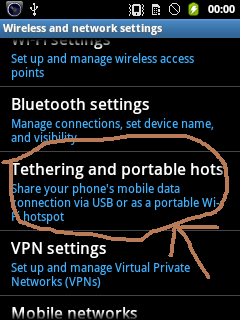Everyone know smartphone are easy and useful device. In smartphone, we are also use Internet by PC/Laptops, and this is very easy process to use Internet in Smartphone by Laptop or PC.
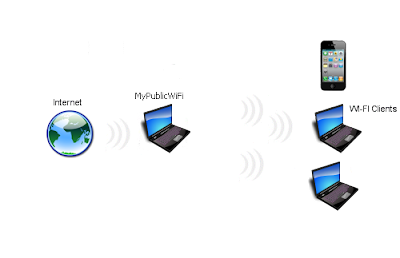
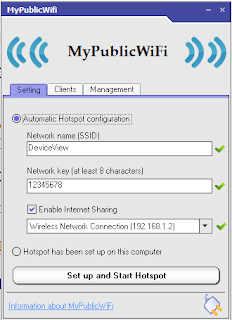
Watch Movies Online Free
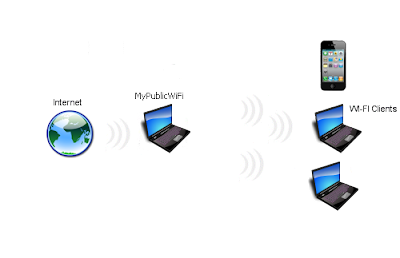
Use Internet in Smartphone by PC/Laptop/Computer:
This is very easy process, just you need WiFi Enable PC and WiFi Enable Mobile phone.
Required Software and Hardware:
- MyPublicWiFi Software
- WiFi Enable Laptop
- PC/Computer With WIFi Device
- WiFi Enable Android Phone/Windows Phone/Mobile/Smartphone
Method to Use Internet in Smartphone by Laptop:
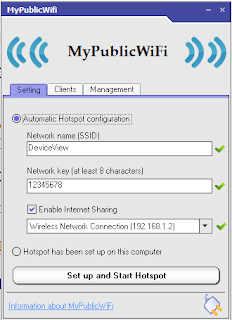
- Turn on WiFi in Laptop/PC
- Install MyPublicWiFi Software in PC
- Then open it and change Network Name, Network Key(Password) if need
- Then click on Setup and Start Hotspot Button
- And Start public WiFi Network by your PC
- Now turn on WiFi on Smartphone
- And Connect WiFi of PC in Smartphone easily.
- Now access Internet in Smartphone by PC.




 00:45
00:45
 Crypto Master
Crypto Master

 Posted in:
Posted in: 
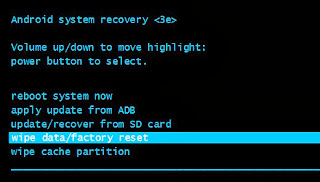
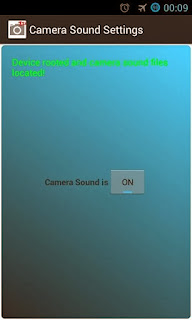.jpg)