When we are using Internet on PC by WiFi then we are choose option Connect Internet Automatically so we are not need to remember password of WiFi Connection, but when we are want to connect Internet on Mobile or other device then we are need WiFi's Password for connecting Internet in Mobile, So I am share how to check WiFi Password on Windows 8, Windows 7, Windows Vista OS.


Check WiFi Password and Use it for Connecting Net on Mobile(Android, iOS, Nokia)
- 1. You seen Network and Internet Option in Taskbar, so click on it
2. After that right click on Wireless Network Connection
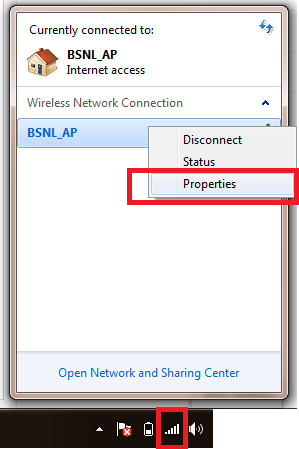
4. Now select Security Tab
5. Then click on Show Password (If you are using PC as Admin then you are able to check Password of WiFi)
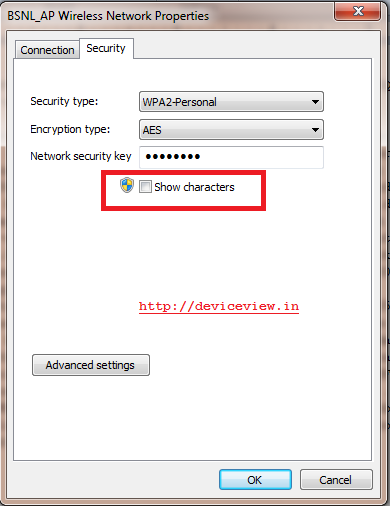
7. Then you are able to use your WiFi Connection on Your Mobile Like Android Mobile, Nokia Mobile, iPhone, iPad or other device.




 02:41
02:41
 Crypto Master
Crypto Master

 Posted in:
Posted in: 






0 comments:
Post a Comment